Bạn có chắc chắn muốn xóa bài viết này không ?
Bạn có chắc chắn muốn xóa bình luận này không ?
Như các chư vị đạo hữu gần xa đã biết, gần đây nhiều chư hầu một nơi như nodejs, angularjs, react ..... nổi lên như nấm sau mưa khiến cho giới giang hồ dậy sóng,giới developer thì loạn lạc liên miên. Đứng trước tình hình nguy cấp đó Hoàng đạo trưởng đã quyết định thành lập một đại hội võ lâm hàng tuần vào thứ tư nhằm để chia sẻ các loại bí kíp võ công, ngoài ra còn thành lập một tàng thư các Kipalog Kaopiz để lưu trữ các loại võ công đó. Do đó hôm nay tiểu sinh cũng xin mạn phép trà dư tửu hậu chém gió về đạo pháp mà bản thân tiểu sinh đang tu luyện trên con đường truy tầm code đạo,đệ nhất trùng thiên có tên gọi là nhất khí sinh vạn pháp
Theo tiểu sinh thì con đường khởi đầu của code đạo có các cảnh giới chính: Học đồ (Junior Developer), Học sĩ (Developer), Đại sư (Senior Developer) và Tông sư (Master).Ở cành giới học đồ, chúng ta sẽ bắt đầu làm quen với các môi trường làm việc (cài đặt apache,nodejs,react,ide ....) rồi tiếp đến là thuộc lòng các công pháp(syntax) ứng với từng giáo phái (ios thì swift/objective c cân kinh,android thì java thần công,web thì php đại pháp ....... ).Đến cảnh giới học sĩ thì chúng ta sẽ bắt đầu làm quen với các design pattern cơ bản và áp dụng nó vào các chiêu thức.Qua đến cảnh giói đại sư thì ngoài việc vận dụng các design pattern thì chúng ta phải sử dụng nó một cách hài hòa,liên kết liền mạch với project architecture (mvc,mvvm,viper .....)
Vì thế trong series này tiểu sinh xin chia sẻ về workspace(cấu hình terminal,mini utilities tool .....) của bản thân mình và một vài design pattern tiểu sinh sử dụng. Sở dĩ đệ nhất thiên có tên gọi là nhất khí sinh vạn pháp vì những cái về cấu hình hay design pattern đều là đạo có thể áp dụng ở tất cả ngôn ngữ mà ko bị giới hạn ở 1 ngôn ngữ cụ thể
zsh/fishshell đã
oh-my-zsh với zsh và oh-my-fish(omf) với fishshell (đại loại kiểu pakage manager / extension manager của 2 shell)
# If you come from bash you might have to change your $PATH.
# export PATH=$HOME/bin:/usr/local/bin:$PATH
# Path to your oh-my-zsh installation.
export ZSH=/Users/phonex/.oh-my-zsh
# Set name of the theme to load. Optionally, if you set this to "random"
# it'll load a random theme each time that oh-my-zsh is loaded.
# See https://github.com/robbyrussell/oh-my-zsh/wiki/Themes
ZSH_THEME="agnoster"
# Uncomment the following line to use case-sensitive completion.
# CASE_SENSITIVE="true"
# Uncomment the following line to use hyphen-insensitive completion. Case
# sensitive completion must be off. _ and - will be interchangeable.
# HYPHEN_INSENSITIVE="true"
# Uncomment the following line to disable bi-weekly auto-update checks.
# DISABLE_AUTO_UPDATE="true"
# Uncomment the following line to change how often to auto-update (in days).
# export UPDATE_ZSH_DAYS=13
# Uncomment the following line to disable colors in ls.
# DISABLE_LS_COLORS="true"
# Uncomment the following line to disable auto-setting terminal title.
# DISABLE_AUTO_TITLE="true"
# Uncomment the following line to enable command auto-correction.
ENABLE_CORRECTION="true"
# Uncomment the following line to display red dots whilst waiting for completion.
# COMPLETION_WAITING_DOTS="true"
# Uncomment the following line if you want to disable marking untracked files
# under VCS as dirty. This makes repository status check for large repositories
# much, much faster.
# DISABLE_UNTRACKED_FILES_DIRTY="true"
# Uncomment the following line if you want to change the command execution time
# stamp shown in the history command output.
# The optional three formats: "mm/dd/yyyy"|"dd.mm.yyyy"|"yyyy-mm-dd"
# HIST_STAMPS="mm/dd/yyyy"
# Would you like to use another custom folder than $ZSH/custom?
# ZSH_CUSTOM=/path/to/new-custom-folder
# Which plugins would you like to load? (plugins can be found in ~/.oh-my-zsh/plugins/*)
# Custom plugins may be added to ~/.oh-my-zsh/custom/plugins/
# Example format: plugins=(rails git textmate ruby lighthouse)
# Add wisely, as too many plugins slow down shell startup.
plugins=(git tmux sublime brew docker osx zsh-autosuggestions zsh-syntax-highlighting)
source $ZSH/oh-my-zsh.sh
# User configuration
# export MANPATH="/usr/local/man:$MANPATH"
# You may need to manually set your language environment
# export LANG=en_US.UTF-8
# Preferred editor for local and remote sessions
# if [[ -n $SSH_CONNECTION ]]; then
# export EDITOR='vim'
# else
# export EDITOR='mvim'
# fi
# Compilation flags
# export ARCHFLAGS="-arch x86_64"
# ssh
# export SSH_KEY_PATH="~/.ssh/dsa_id"
# Set personal aliases, overriding those provided by oh-my-zsh libs,
# plugins, and themes. Aliases can be placed here, though oh-my-zsh
# users are encouraged to define aliases within the ZSH_CUSTOM folder.
# For a full list of active aliases, run `alias`.
#
# Example aliases
# alias zshconfig="mate ~/.zshrc"
# alias ohmyzsh="mate ~/.oh-my-zsh"
Đại loại là mình dùng theme agnoster và dùng các plugin git tmux sublime brew docker osx zsh-autosuggestions zsh-syntax-highlighting
auto-suggestion không có sẵn trong oh-my-zsh nên phải cài ngoài ở đây auto-suggestion
tương tự với auto-hightlight auto hightlight
omf install sublime
omf install weather
Và đây là setting tmux của mình
# 1. Install Homebrew (https://github.com/mxcl/homebrew)
# 2. brew install zsh
# 3. Install OhMyZsh (https://github.com/robbyrussell/oh-my-zsh)
# 4. brew install reattach-to-user-namespace --wrap-pbcopy-pbpaste && brew link reattach-to-user-namespace
# 5. Install iTerm2
# 6. In iTerm2 preferences for your profile set:
# Character Encoding: Unicode (UTF-8)
# Report Terminal Type: xterm-256color
# 7. Put itunesartist and itunestrack into PATH
#
#
# Usage:
# - Prefix is set to Ctrl-a (make sure you remapped Caps Lock to Ctrl)
# - All prefixed with Ctrl-a
# - Last used window: /
# - Last used pane: ;
# - Vertical split: v
# - Horizontal split: s
# - Previous window: [
# - Next window: ]
# - Choose session: Ctrl-s
# - Quick window: Ctrl-q
#set-option -g default-command "reattach-to-user-namespace -l zsh"
### LOOK & FEEL ###
set -g default-terminal "xterm-256color"
# default statusbar colors
set-option -g status-bg colour235
set-option -g status-fg colour179
set-option -g status-attr default
# default window title colors
set-window-option -g window-status-fg colour244
set-window-option -g window-status-bg default
# active window title colors
set-window-option -g window-status-current-fg colour166
set-window-option -g window-status-current-bg default
set-window-option -g window-status-current-attr bright
# pane border
set-option -g pane-border-fg colour235
set-option -g pane-active-border-fg colour240
# pane number display
set-option -g display-panes-active-colour colour33
set-option -g display-panes-colour colour166
# clock
set-window-option -g clock-mode-colour colour64
# status bar right contents
set -g status-right-length 65
set -g status-right "#[fg=colour187][#(~/Documents/tmux_config/itunesartist) - #(~/Documents/tmux_config/itunestrack)] #[fg=default][%H:%M %e-%b-%Y]"
set -g status-interval 5
#set-option -g mouse-select-pane on
#set-option -g mouse-select-window on
#set-option -g mode-mouse on
#set-window-option -g utf8 on
set-option -g status-keys vi
set-option -g mode-keys vi
#no command delay
set -sg escape-time 0
#count windows and panes from 1
set -g base-index 1
setw -g pane-base-index 1
#using C-a as prefix
unbind C-b
set-option -g prefix C-a
bind C-a send-prefix
unbind /
bind / last-window
unbind %
bind - split-window -v
unbind '"'
bind \ split-window -h
bind h select-pane -L
bind j select-pane -D
bind k select-pane -U
bind l select-pane -R
Để hiểu rõ hơn về các lệnh tmux các bạn đọc qua bài này nhé Nghịch tmux
itnuesartist code show tên tác giả bài nhạc đang nghe
#!/usr/bin/osascript
on run
set info to ""
tell application "System Events"
set num to count (every process whose name is "iTunes")
end tell
if num > 0 then
tell application "iTunes"
if player state is playing then
set info to artist of current track
end if
end tell
end if
return info
end run
on run
set info to ""
tell application "System Events"
set num to count (every process whose name is "iTunes")
end tell
if num > 0 then
tell application "iTunes"
if player state is playing then
set info to name of current track
else
set info to "Not Playing."
end if
end tell
end if
return info
end run
"~/Documents/tmux_config/"
Để quản lý các clipboard của mình thì m` hay dùng Paste công dụng thì nó có chức năng quản lí các clipboard đã copy trước đấy (file text snippet code ......) .Ngoài ra còn các tính năng như uppercase,lower case .....
IDE mình hay dùng thì chủ yếu là xcode để code ios, atom để code nodejs ,markdown(bài viết này m` dùng atom để viết)
Xcode :

Atom :
Ở swift mình chủ yếu học qua sách của raywenderlich, 1 vài repo về education, 1 vài blog
(Sẽ bổ sung sau)
P/s Series này hầu hết là những thứ tiểu sinh trải qua trên con đường truy tầm code đạo nên 1 số kiến thức bên trong chưa chắc đã đúng nếu có gì sai sót mong các đạo hữu gần xa thảo luận để tiểu sinh cập nhật sửa lỗi
ỳe ýe